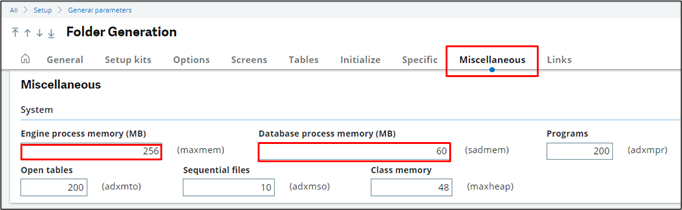+2712 88 00 258
KB20220830/01: Sage X3 Tip & Trick – How to correct “No more memory available” after you’ve recently installed Sage X3.

If you’ve recently installed X3, chances are the default memory values may be too low for your normal usage. After some time, when you access a function the system might try to use more memory than was allocated.
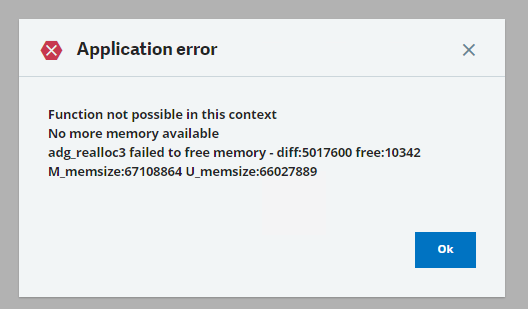
Navigate to Setup> Gen parameters> Folders
- Select the relevant folder that is experiencing the issue from the left list.
- On the “Miscellaneous” tab, change:
- Engine process memory = 256
- Database process memory = 60