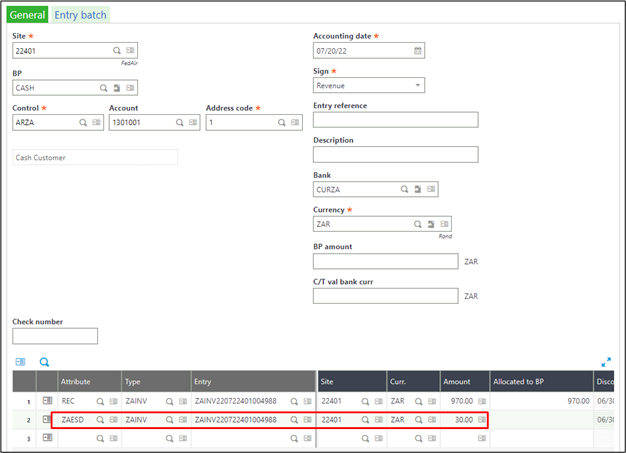+2712 88 00 258
Sage X3 Tip & Trick – How to setup and use Early discount and Late charges.
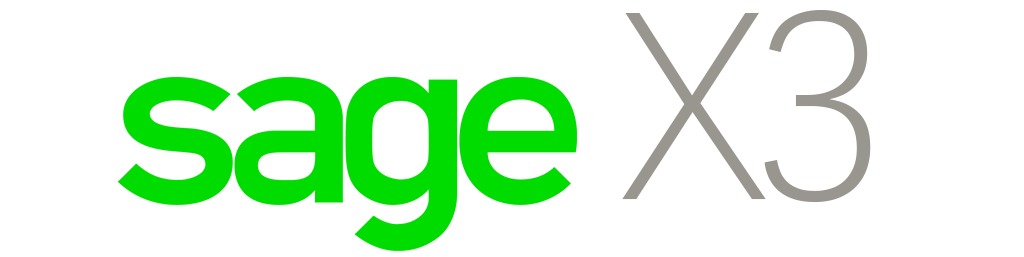
Follow the steps below to accomplish this Tip & Trick
Step 1 – Setup and predefine the discount/late charge rates per day intervals.
a) Negative days and rates apply to early discounts.
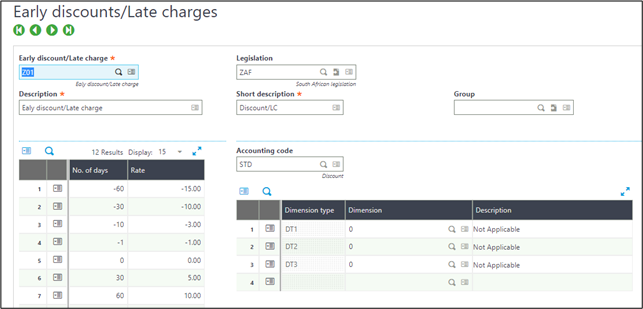
Step 2 – You can default the rule on the customer master data, under the “Financial” tab, select the Settlement discount rule.
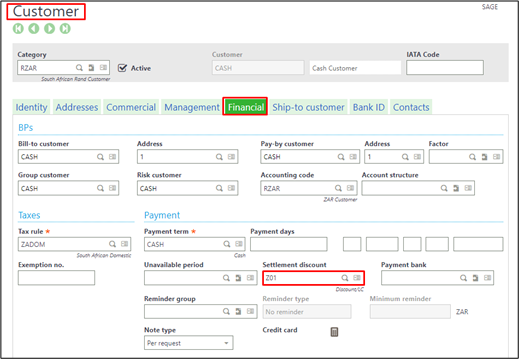
Step 3 – When the invoice is created, the discount rule will default, or it can be manually selected if no default was defined.
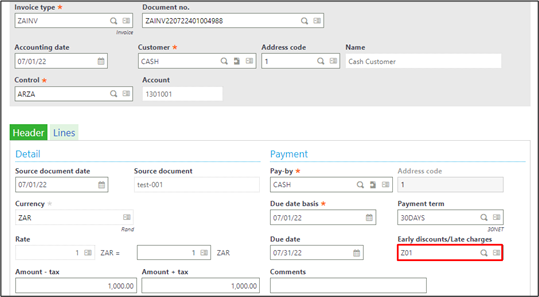
Step 4 – You can indicate on the invoice line level to which lines the discount must apply.
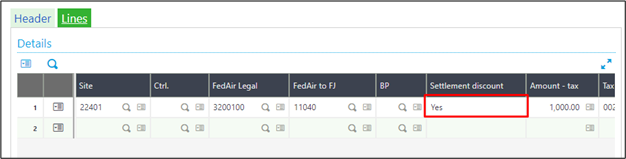
Step 5 – When the invoice is selected for payment, the system will automatically apply the discount.