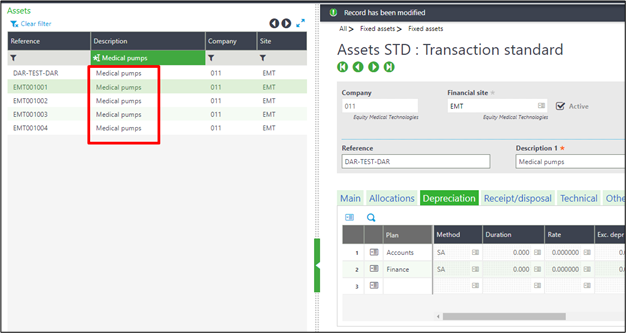+2712 88 00 258
KB20230519/01: Sage X3 Tip & Trick – How to split an asset that is attached to expenses.
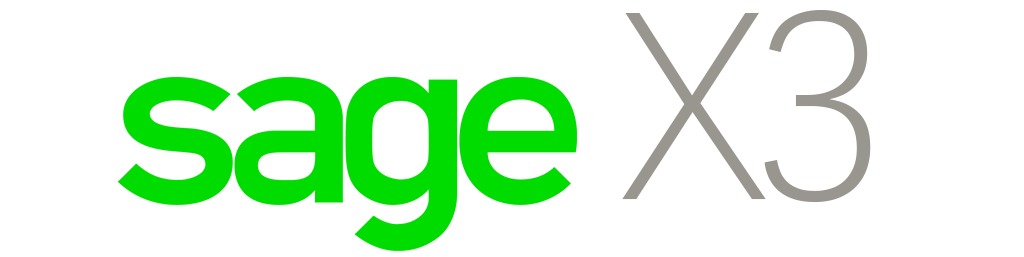
This will demonstrate how to split an asset that is attached to one or multiple expense. The new assets will inherit the characteristics of the original asset i.e. Accounting code, dimensions, useful life, depreciation start date. When the asset is split, all the values will be divided according to the split percentages i.e. Cost, Accumulated depreciation, Year-to-date depreciation and residual value.
- In this exercise we going to split an asset that is linked to a R50 000 invoice into 4 additional assets which will give a total of 5 assets after the split.
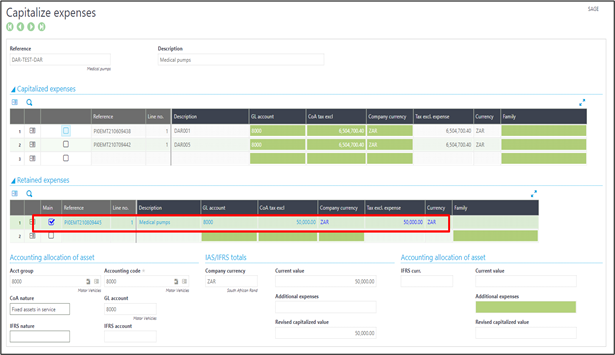
- Once the relevant asset has been selected, click on the “Split” option on the right action list.
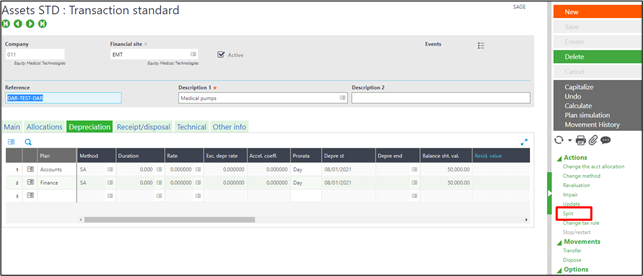
- The Split window will open to the splitting criteria must be entered.
- Select the split effective date.
- The reason for the split.
- The enter number of assets after the split, in this example the asset will generate “5” assets.
- Make sure “Split expense” is selected to split all the linked capital expenses as well.
- Select how the new assets must be numbered.
- None – User must manually enter the references on the lines
- Add a numeric increment – prefix will the original reference with a numbering at the end.
- New number – the system will generate completely new references based on the sequence setup assigned to assets.
- Click on “Split” on the right panel to see the results.
- The descriptions and amount proportions can be modified for each asset as long as the total cost balance back to the original asset.
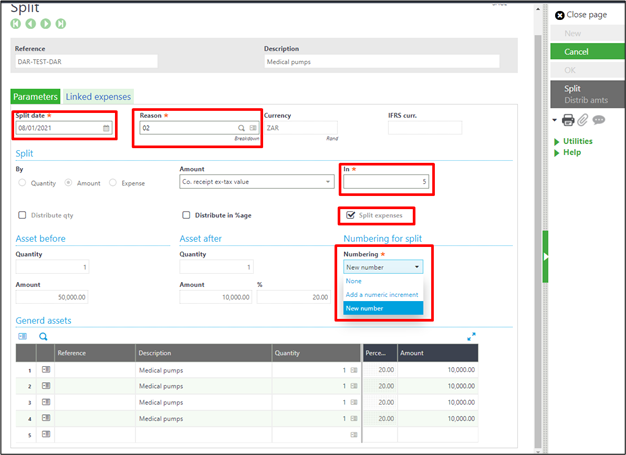
- Once you are satisfied with the asset split, click on “Ok” and save the changes.
- Now when you search on the left list, you should find the 5 assets, the original one with the 4 newly generated assets.