+2712 88 00 258
KB20230601/01: Sage Business Cloud Payroll Professional Tip & Trick – How to restore or retrieve a backup.
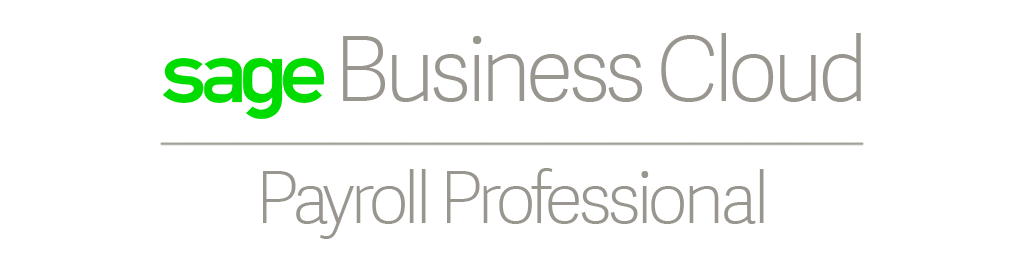
The guidelines provided below will assist you to restore or retrieve a backup by making use of the various options available and explaining what each option represents.
Resolution
The backups can be accessed from your Landing Page, alongside the applicable Site Code under Actions when you click on the 3 dots and select Retrieve Backup.
- Select the applicable company you would like to restore from the drop-down list.
- Select the applicable backup from the available list. All backups are defined, according to the type of backup made, dated and time stamped.
- Retrieving the backup could take a little time, based on the size of the data.
NOTE: Retrieving backups from the archive will not have any impact on your live data and will be accessed separately. You can only retrieve one backup from the archive at a time. If you have retrieved a backup and want to retrieve another backup, you first need to send that backup back to archive, and then the retrieve backup option will become available again.
Once you have retrieved the backup the <Retrieve Backup> button changes to <The Backup Name> and there are four options available to you:
- Launch Backup (so that you can access the backup data in a temporary directory)
- Return Backup to the archive and discard all changes made
- Replace old Backup in the archive and apply all changes made (not recommended, but an option)
- Replace Backup in your live data with this backups’ data- if you select this option, it will override the live data with this backup
NOTE: The system prohibits the retrieving of backups into the live data where the backup and the system are not on the same version.
