+2712 88 00 258
KB20230505/01: Sage 300 People Tip & Trick – How to setup Out of Office on Web Self Service (WebSS).
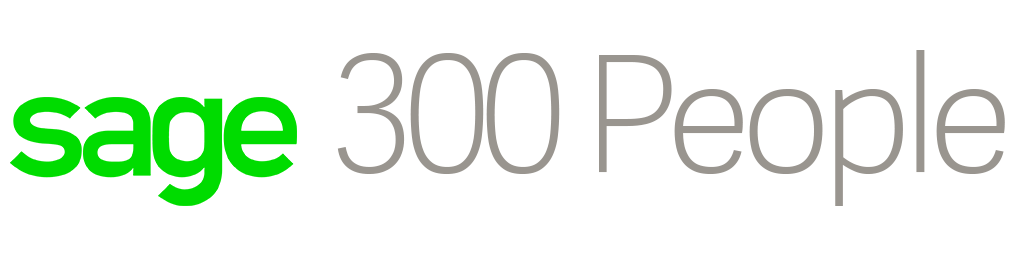
How to setup my Out of Office on Web Self Service (WebSS)
- The Out of Office functionality in Sage 300 People allows you to nominate another user to action your new Inbox items that require action from you during a specified time frame.
- Any existing Inbox items will not be visible to the nominated approver, therefore only newly submitted items that are posted to your Inbox between the start and end dates will be sent to the nominated approver.
- These items will not include your own personal items that are resubmitted back to you, only approval items that you need to action.
The new submitted items will be posted to your Inbox as well as the nominated approver’s Inbox. Therefore, you will be able to action any of these items during the specified timeframe. Once the nominated approver or original approver actions an item, it will be removed from both their Inboxes.
Step 1 – To access the My Out of Office settings screen, from the Web SS navigation bar:
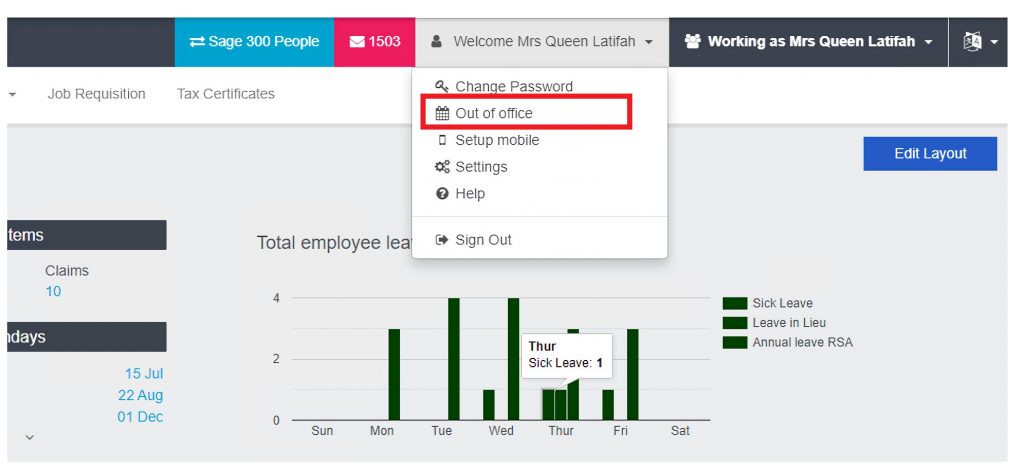
Step 2 – Click on the Welcome (employee name) button
Step 3 – Click on Out of office
3.1 – The My out of office settings screen displays
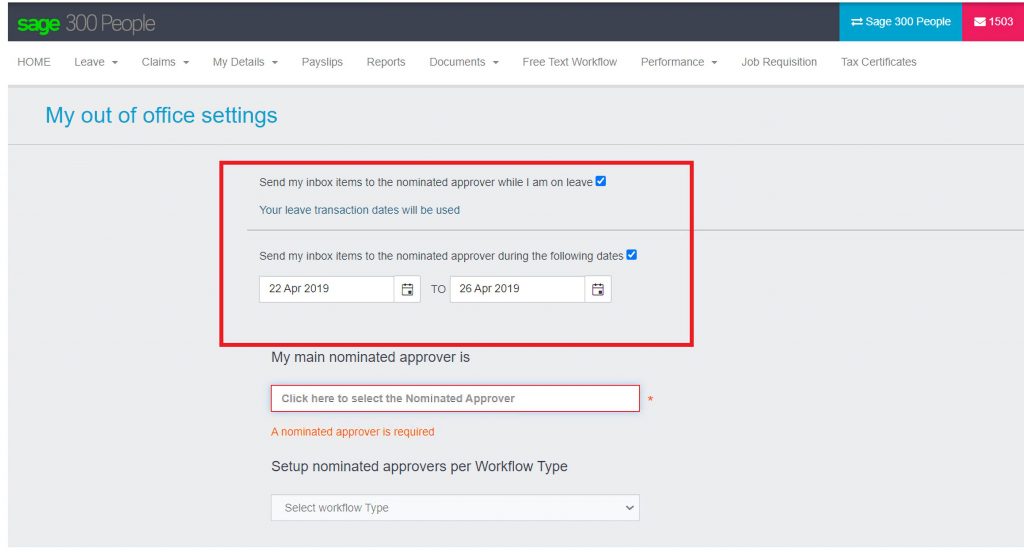
3.2 – Today’s date will default as the start and end date of the period in which your nominated approver should attend to your Inbox items
Fields on the My out of office settings screen
- Send my inbox items to the nominated approver while I am on leave (Tick the box in order to nominate an approver to attend to your items between your leave transaction start and end dates. The items will only be sent to the nominated approver on the dates that you are on leave)
- Send my inbox items to the nominated approver during the following dates (Tick the box should you want to specify the start and end dates between which your nominated approver should receive any new incoming Inbox items)
Step 4 – Click in this field in order to choose your Nominated Approver using the Search screen
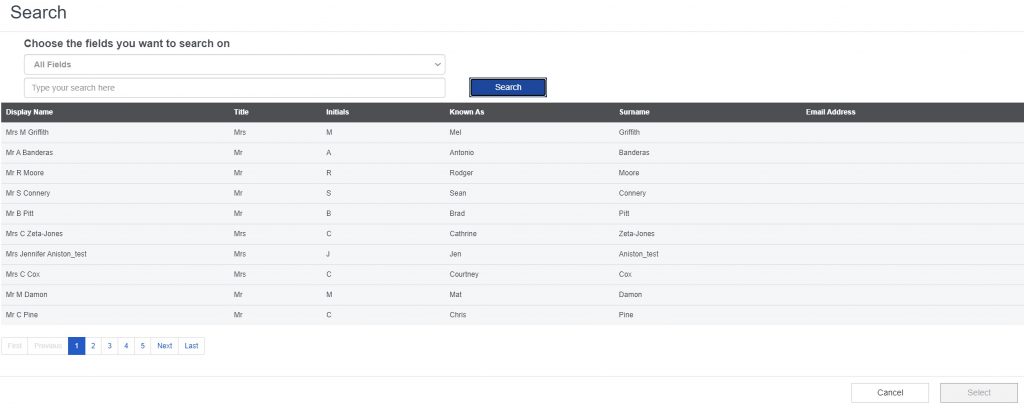
This will allow you to select a Nominated Approver while you are Out of Office
- If you want a nominated approver for a specific Workflow Type you can select the workflow type:
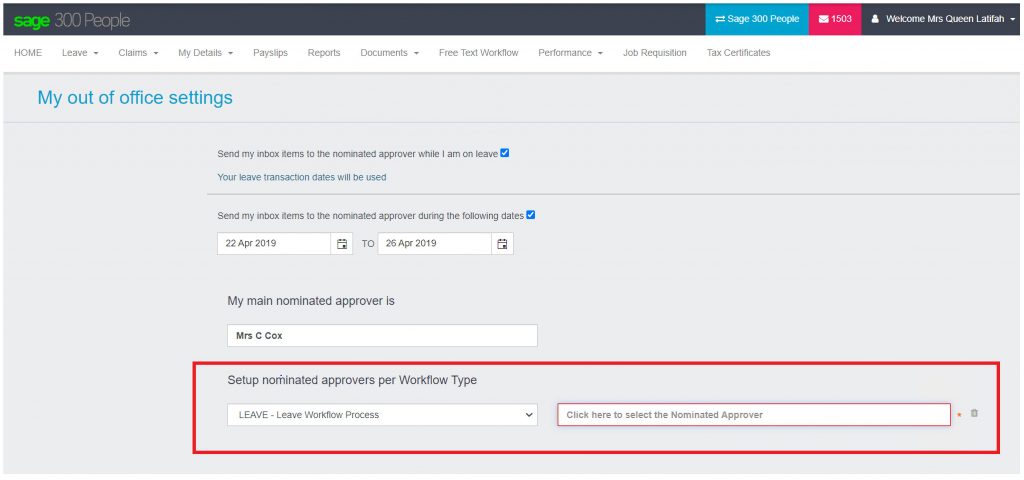
You can then select the nominated approver for that Workflow Type and the employee filter will come up again to select the employees for the Workflow Type
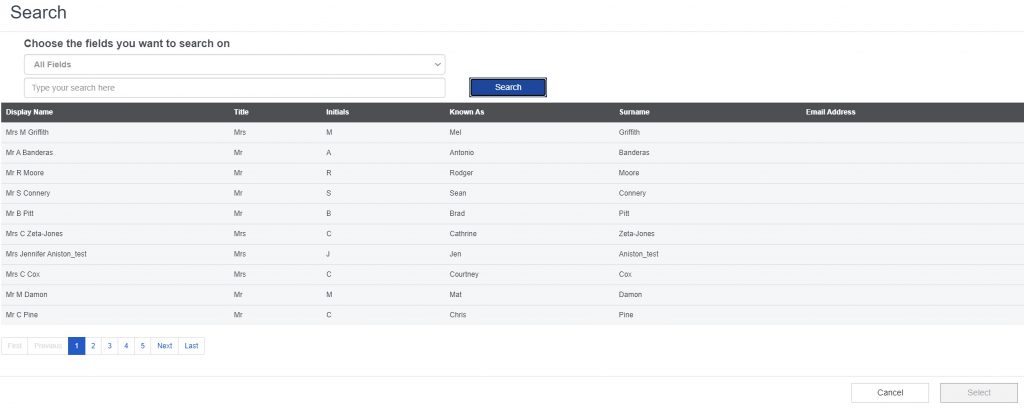
Therefore you can have a Main Nominated Approver or Multiple Nominated Approvers for different Workflow Types
