+2712 88 00 258
KB20230613/01: Sage 200 Evolution -Network Health and Diagnostic Protocol.
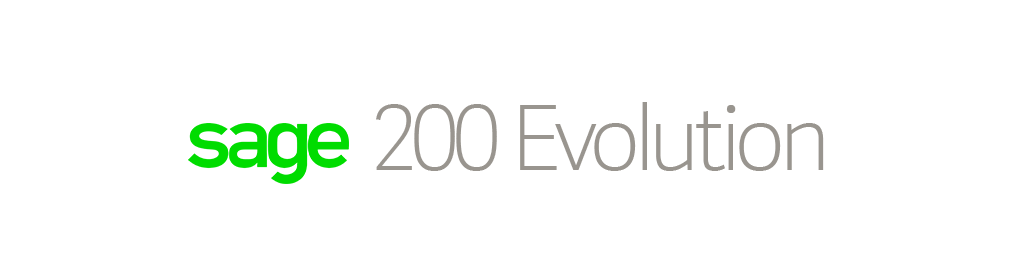
Sage 200 Evolution offers a comprehensive set of guidelines and advice on how to prevent, fix and perform various network diagnostic and hardware validation tests, to identify the primary cause of several network related errors and issues.
These errors and issues may be randomly observed in various instances e.g. locating or opening a Sage 200 Evolution company, processing, navigating in the company, etc.
The Protocols’ stated objectives:
- To find and identify the cause of network related issues/errors that may have a detrimental effect on working in Evolution across the network to have them ultimately resolved
- To assist in identifying the cause of both MS SQL- and other network related issues and errors
- To promote maintaining a healthy and stable network for Sage 200 Evolution to operate in
- To help ensure a fast-paced, robust network that increase productivity and efficiency without frustrating interruptions
- To generally prevent potential company data corruptions, due to network drops or errors
To conclude:
By applying the Protocol, you should have a healthy, robust network environment in which Sage 200 Evolution can thrive that should also result in increased speed and efficiency performances. In addition, you’ll also be able to efficiently counter a couple of network issues/errors that may suddenly arise.
Network related issues and errors such as:
- Unexpected network drops between the Sage 200 Evolution workstations and server
- Slow network performance with frustrating latency issues
- A host of error messages, typically indicative of having some sort of instability or dysconnectivity on the network
Solution / Details – The Protocol is grouped into the Prevention and Diagnostic (Cure) categories.
Disclaimer:
- It’s recommended to have your local IT consultant assist with the implementation of some of the high-level IT/network aspects discussed below as this article assumes the required IT and networking skills is available here
- In addition, your local IT/network consultant should also be responsible to further analyze and test a range of network performance and stability facts, not covered below.
- This Protocol should not be regarded as an IT or network related manual and provides only basic guidelines on how to troubleshoot network related issues and errors.
- Finally: It ultimately remains the responsibility of the client and his local IT consultant to identify and fix all network issues and errors, to ensure having an efficient working and healthy Evolution network.
Prevention of Network Errors and Issues
The classic motto below should always be a primary consideration to maintain a healthy network in general:
“Prevention is always better than cure!”
Included below are several basic (fundamental) considerations as a bare minimum, in addition to what your local IT consultant may also wish to implement.
1) Adhering to Sage recommended server and workstations system specifications
A host of network related errors may be due to insufficient Operating System version, PC RAM and/or PC Chip speed specifications on the server and / or workstations.
Be careful when also running resource hungry applications on the Sage 200 Evolution server and or workstations and adjust the server/workstations PC RAM and PC chip speeds as required. For example, you may be running a resource hungry application such as MS Exchange Server on the same PC where Evolution server is hosted on.
You may consider increasing the PC chip speed and RAM to accommodate all processes / applications to prevent network slowness and latency issues and/or highly interruptive errors on the workstations.
2) Using only recommended Operating System editions for the Evolution Server and all workstations
First note the Windows Home operating system (OS) is not recommended or suitable for any network in general. Subsequently, all Support Departments at Sage, including Sage 200 Evolution Support, are therefore also unable to support Sage 200 Evolution in a network environment when installed on this OS.
The user should therefore upgrade the OS on all his Sage 200 Evolution network PC’s to be on at least Windows Professional.
Finally, note there should be no problem to use Windows Home edition in a single user setup where both the MS SQL Server/Express instance and Sage 200 Evolution is installed on the same PC.
To determine, the OS of the local PC, do the following:
a) Right click on This PC (or Computer or My PC) within Windows Explorer and click on Properties:
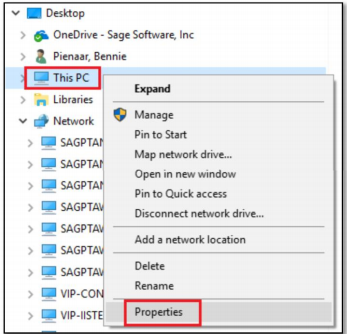
b) Within the screen below, the specific OS edition is indicated as marked below.
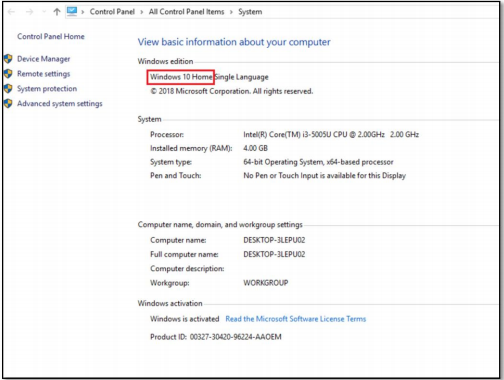
Also note:
Working with Sage 200 Evolution on a Windows Home edition PC could result in the unexpected, critical error message below and the Evolution company closing on the workstation.
The critical error message below may unexpectedly be displayed anywhere in a Sage 200 Evolution company. This error may occur while navigating, browsing, processing, capturing, maintaining records and simply while doing anything within the company.
Consequently, the company closes when clicking on the OK message below. As a result, the user may also lose any unsaved work (e.g. unsaved journal batches).
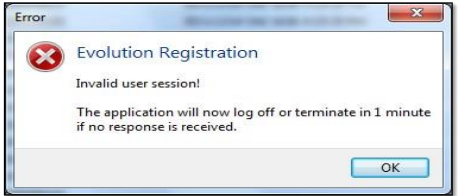
Solution / Details
The following various reasons and their solution explain how to resolve the above-mentioned query. Consider and apply the solution in each reason (as relevant) and closely monitor the situation to test if the error has been prevented from reoccurring.
Reason 1: Incorrect MS SQL Instance Memory Settings
- Ensure all Sage 200 Evolution users (agents) are completely logged out of all companies
- Open MS SQL Management Studio on the server PC.
- Right click on the relevant MS SQL instance (if there are more than one) and click on Properties.
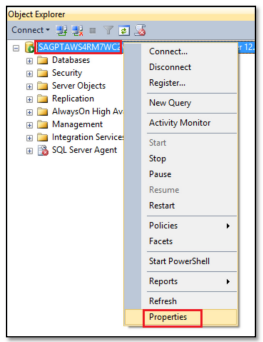
- On the Memory page, ensure the default Memory settings of the SQL instance are entered (and change if not default values), as can be seen below. When done, click the OK button to save the changes.
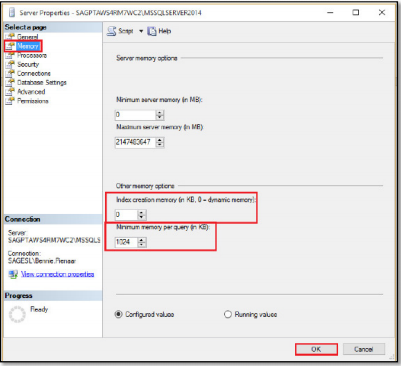
- Back on the main SQL Management Studio screen, right click on the SQL instance and restart it.
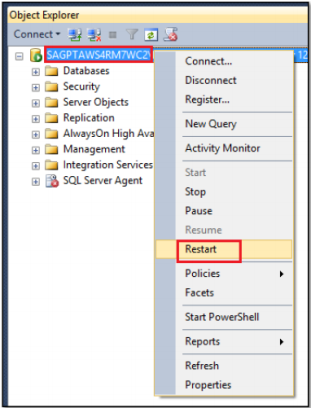
- The Sage 200 Evolution agents can now re-open the company and continue as normal.
Reason 2: Corrupted _tSessions table
If the same error message still re-occurs on the Sage 200 Evolution network, apply the steps provided below. Note this should preferably be done by a professional Sage 200 Evolution consultant (as working in the Sage 200 Evolution Support Department, or your local Sage 200 Evolution business partner)
- Ensure all Sage 200 Evolution agents are completely logged out of all Sage 200 Evolution companies.
- Backup the relevant Evolution Common database as linked to the relevant company where the above error is observed in.
- Run the following SQL script on the relevant Evolution Common database. (select * from _tSessions)
- The results may reveal one or more records indicating certain agents are ‘stuck’ on the _tSessions table. This is however observed while the tSessions table is supposed to be cleared when all agents logged out of all companies earlier.
- Run the following SQL script on the Evolution Common database. (delete from _tSessions)
- The above error should now be resolved.
Reason 3: Unstable System Date/Time on the server PC
In an earlier case-study it was observed that the Evolution- and/or MS SQL server PC had an unstable System Date-Time value as observed at the bottom right of the monitor
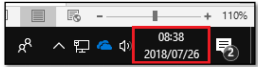
In this case the System Time was displayed 20 minutes ahead of what it was supposed to be. When manually changed to the correct time, it changed itself back to the wrong time after a couple of seconds.
The client’s IT consultant was requested to correct this instability and since then the above error message was resolved.
Reason 4: Unstable Sage 200 Evolution network
The above error may also be due to any type of erratic, unstable network behavior.
The client’s local IT consultant should therefore closely monitor the network and among others, run network diagnostic tests of the following aspects and fix them where relevant:
- Check the results of running a continuous ping between the server and any relevant workstation/s during peak office traffic periods. The IT consultant may observe dropped data packages.
- Diagnose the Windows Event Logs of the server and workstations to identify any obvious possible network reasons.
- Closely diagnose all PC’s (server and workstations) network cards & drivers, network switches, hubs, routers, cabling and network points (e.g. Ethernet connection points for the Sage 200 Evolution server and workstations)
Reason 5: Problematic Terminal Server or other remote type setups
The client has 1 powerful server which they virtualized in different “servers” for different purposes. Their previous setup was to have 1 server virtualized for Sage 200 Evolution (Microsoft SQL Server and Sage 200 Evolution software running Terminal Server) and a separate Server for Exchange.
What the client has done is create a 3rd virtual PC and loaded Microsoft SQL onto it and changed the links on the existing Terminal Server PC’s to point to the new SQL Server so moving the SQL Server seems to have made a difference here.
Reason 6: Using Sage 200 Evolution on a Windows Home edition operating system
The Windows Home operating system (OS) is not recommended or suitable for any network in general. Subsequently, Sage is therefore also unable to support Sage 200 Evolution in a network environment when installed on this OS.
This is because the above (and even others) error message may be the result of using the abovementioned OS in an Evolution network environment.
The user should therefore upgrade the OS on all his Sage 200 Evolution network PC’s to at least Windows Professional.
Finally, note there should be no problem to use Windows Home edition in a single user setup where both the Microsoft SQL Server/Express instance and Sage 200 Evolution is installed on the same PC.
Reason 7: Enabling a laptop’s Power Saving feature
When working with Sage 200 Evolution on a laptop PC, do the following on each local laptop PC:
- Open the Control Panel | System node.
- Click on the Device Manager node below
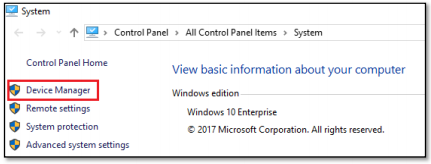
- Expand the Network adapters and right click on the relevant Ethernet Connection adaptor, e.g. Intel ® Ethernet Connection and select Properties
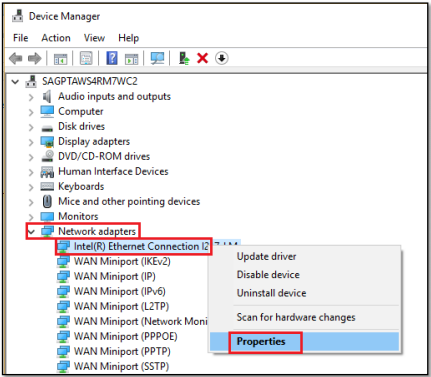
- Unselect the option marked below and save the change by clicking the OK button below.
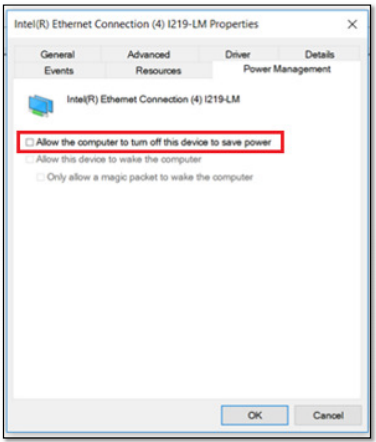
Reason 8: Running scheduled backups or other highly resource hungry processes/routines during office hours
One or more predefined company backup schedules are running during office hours when users are working (processing, enquiring, maintaining) in the Sage 200 Evolution company.
Having this may cause potential conflicts / critical memory shortcomings for the network users’ Sage 200 Evolution processing and working requirements.
The user should therefore rather schedule any backups, as well as any other Sage 200 Evolution/Microsoft SQL Server PC and database maintenance routines (which may be resource hungry), to occur after work hours to prevent the above problem.
Reason 9: Insufficient Sage 200 Evolution server and/or workstation PC RAM and/or PC Chip speed
The above error may also be due to insufficient PC RAM and/or PC Chip speed on the server or workstations.
a) Recommended power saving setting for laptops when used as Evolution workstations
When working with Sage 200 Evolution on a laptop PC, do the following on each local laptop PC to enable a laptop’s Power Saving feature:
- Open the Control Panel | System node.
- Click on the Device Manager node below.
- Expand the Network adapters and right click on the relevant Ethernet Connection adaptor, e.g. Intel ® Ethernet Connection and select Properties
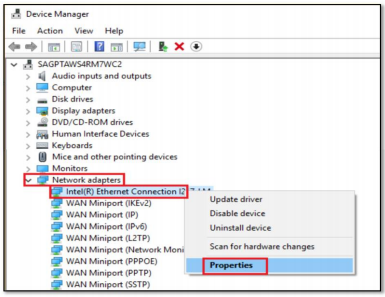
- On the Power Management tab, unselect the option marked below and save the change by clicking the OK button below.
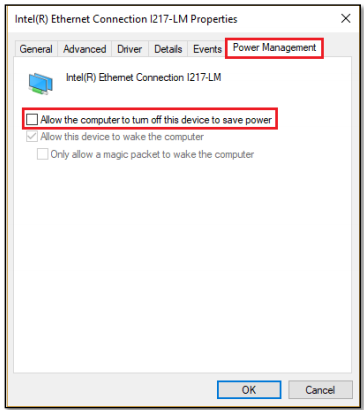
b) Preventing running scheduled backups and other, resource hungry processes/routines during office hours
One or more predefined company backup schedules are running during office hours when users are working (processing, enquiring, maintaining) in the Evolution company.
Having this may cause potential conflicts / critical memory shortcomings for the network users’ Evolution processing- and working requirements.
The user should therefore rather schedule any backups, as well as any other Evolution/SQL Server PC and database maintenance routines (which may be resource hungry), to occur after work hours to prevent the above problem.
c) Microsoft SQL / Sage 200 Evolution network configuration guide
Directly after Microsoft SQL Server has been installed on the server PC, a couple of critical setups should be completed on the network as well as the Microsoft SQL Server instance. Failing to do so may lead to a wide variety in network errors and issues.
d) Using an Ethernet cable network as opposed to a wireless network
For any Local Area Network setups, it’s highly recommended that Sage 200 Evolution should not be used on a wireless network due to the potential of (even minute) network dips or drops.
Instead, only work with Sage 200 Evolution in an Ethernet cable network environment.
e) Using the Microsoft SQL server’s IP address to locate companies on workstations
Consider using the Microsoft SQL server’s IP address\instance name format when locating companies on workstations as per the example below:
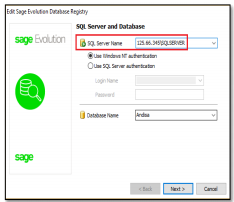
f) Using the ‘NP:’ format to locate companies on workstations
Applying the steps below when locating companies on workstations may create more stable connections between the Sage 200 Evolution workstations and the server PC.
It may also fix certain issues/errors observed when unsuccessfully locating a company on the workstation.
- On the Microsoft SQL Server Name field below, enter np: just in front of the current SQL instance value already saved earlier. The np portion stands for Named Pipes and doing this forces the connection to route through this network protocol.

- Click the Next button above.
- On the Common Database screen, repeat step 2 above
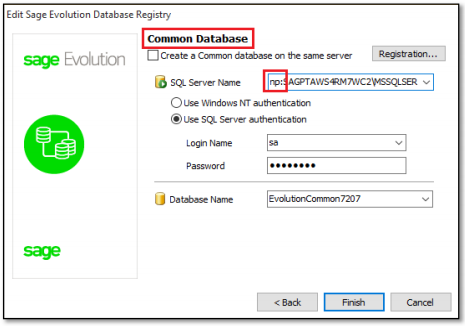
- When done, click Finish button above
- Back on the main logon screen, notice the new SQL instance ‘created’ with the company moved to this instance.
g) De-activating Internet Protocol version 6 (IPV6) on workstations
Apply the following steps to ensure your Evolution network is only making use of IP4, and not IP6 as well.
Else, numerous errors and issues may be observed, especially when opening Evolution companies on the workstations.
- Close Evolution on the local PC where this error occurs on.
- On the bottom right of the PC monitor, select the link below and then click the Open Network and Sharing Centre link.
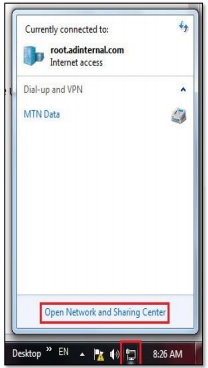
- Select the Local Area Connection link.
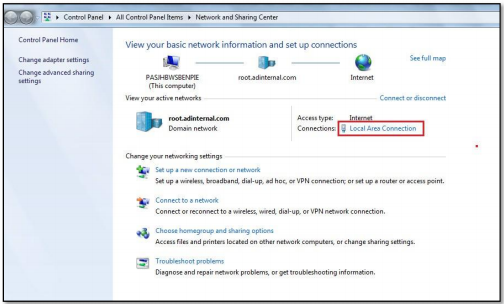
- Select the Properties button below on the Local Area Connection Status screen.
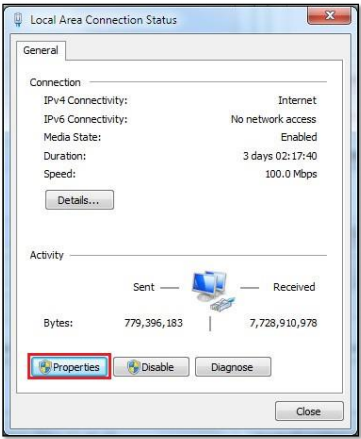
- Unselect the Internet Protocol Version 6 option below and the OK button to save the settings.
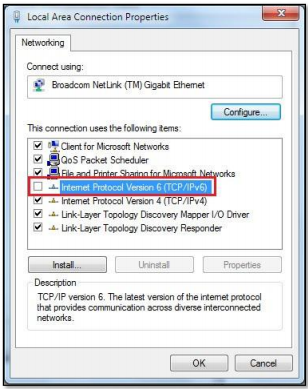
Also note:
The reason that some Evolution workstations may not experience network related issues/errors, even if their own Internet Protocol Version 6 options have been selected, is because of the following:
IPv6 Connectivity could had the following status as seen below on the Local Area Connection Status screen.
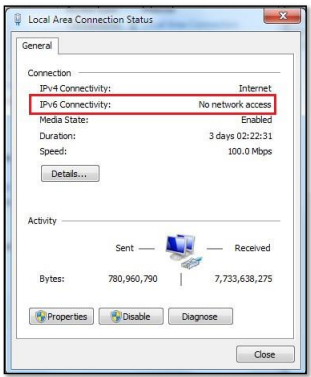
h) Adding MS SQL Server and Evolution as applications on the Evolution Server and workstations
Add both MS SQL Server and Sage Evolution as specifically allowed applications on the Evolution server PC. On workstations only add Evolution on the local workstations.
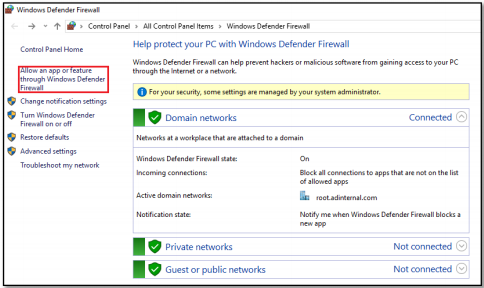
i) Disable Sleep Mode on a Network Card
Network cards enable a computer to connect to other computers and devices using Ethernet standards.
Different protocols can run on top of Ethernet, though the primary protocol used in most networks is TCP/IP for Internet connectivity.
Some Ethernet cards have different automatic power settings available to save energy. In some cases, these low-power settings, such as sleep mode, interfere with other devices on the network or the computer itself.
You can disable sleep mode on the network card to negate this issue.
j) Disabling 3rd Party Antivirus or Firewall Software that may block network traffic
Where relevant consider the necessity of having any 3 rd party Anti-Virus or Firewall Software in strict accordance to your internal domain policy.
Also consider the benefits vs disadvantages of having this on the network and if perhaps disabled, how it may improve the network’s performance, while still having sufficient protection against a host of malware attacks, viruses, security threats etc.
k) Formalize and implement a routinely actioned network maintenance plan
Formalize a carefully crafted, continually running, official IT and Network Maintenance Project Plan that states how regular proper network diagnostic tests and hardware checks should be executed.
Always consider all stakeholders such as end users, external IT/network support providers and your internal business processes when formalizing your holistic and all- inclusive project plan.
You should eventually come to the same conclusion: Strictly adhering to and regularly actioning the above Project Plan may reveal certain network concerns (e.g. over time) and when attended to immediately when observed, may prevent far bigger issues and errors in the future.
