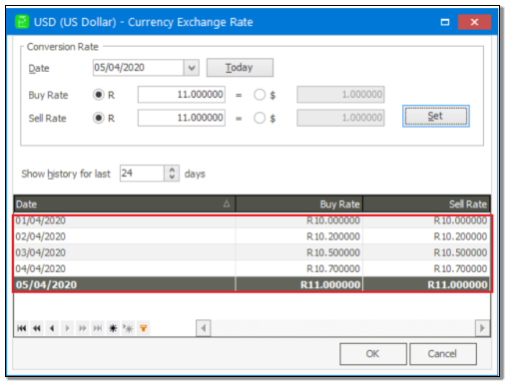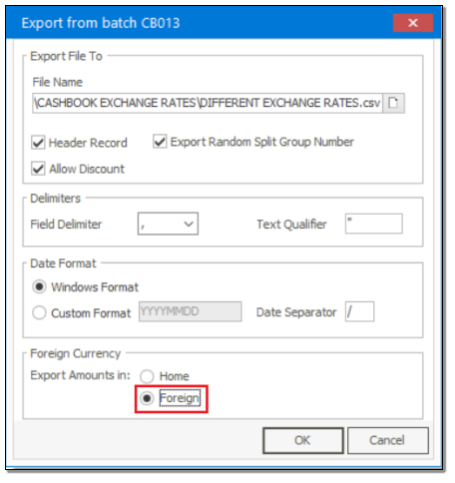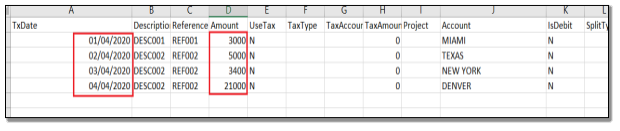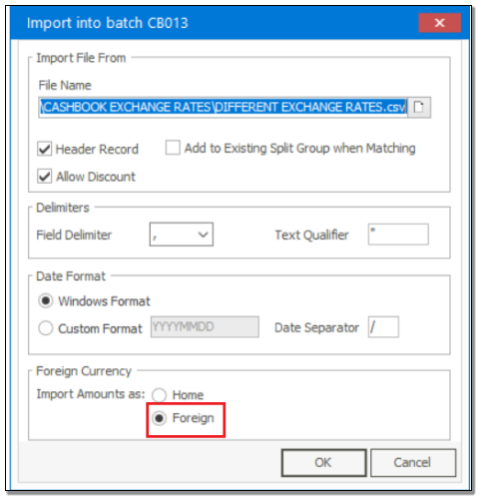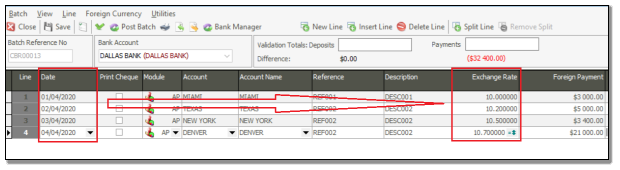+2712 88 00 258
KB20210514/01: Sage 200 Evolution Tip & Trick – How to Import Foreign Exchange Rates on a Cashbook Batch Import
This article explains how to import Foreign Currency Exchange Rates on a Cashbook Batch import
1. Go to Common | Foreign Currency | Currency Exchange Rate for the relevant currency.
2. Setup all the various exchange rates for the specific days as per below example.
3. Setup a dummy foreign currency cashbook with at least 4 different transaction lines using any foreign currency Supplier/Customer account, transaction dates and Foreign Payment amounts etc.
4. Save the Cashbook batch (not posted).
5. Go to File | Export and export the batch as below (select your own export location and file to be created
6. Find an open the exported file and edit the values as below.
7. When done, save the changes and CLOSE the CSV file. This file will now be used as an import file.
8. Back in the cashbook batch clear all the lines and click the Save button.
9. Go to File | Import and browse for the import file with the selections as below.
10. When imported, notice that the correct and expected exchange rates have been populated per transaction.
If you require more information on Sage 200 Evolution please contact us on info@sysfinpro.com or by phone on +27 12 880 0258