+2712 88 00 258
KB20210107/01: Sage X3 Tip & Trick – How to setup commission factor for sales representatives

Commission, also called sales commission, is a payment given to salespeople for each individual sale. When planning a commission structure sales leaders should consider factors like how much of their budget they can allocate for commission, how much they’ll pay for different levels of sales output, employee’s base salaries, and what potential bonuses or incentives to include.
It’s the amount of money a salesperson earn based on the number of sales they make. This is additional money that often compliments a base salary.
A sales commission rate can reflect factors like the value of products or services sold, employee involvement in the sales process, or the size of an employee’s sales territory.
Commission in Sage X3
Commissions in Sage X3 assign at the time of sales order creation/Sales Invoice creation based on sales rep.
Create Sales Representative with Commission Rate
Navigate to: Common Data>Bps>Sales Rep
Figure 1 – Creation of Sales Representative
On General Tab, Commission base section, from the list % on Net price, % on Margin, % on formula.
Select % on Net Price. If % on formula selected then commission formula 1 and 2 field get enabled.
Commission Rate section has Sales categories, Commercial Rate 1, Commercial Rate 2.
Sales categories: Category 1 for example may be Direct sale, Category 2 for example may be Whole sale.
Commercial Rate 1 which is applicable for Primary Sales representative and Commercial Rate 2 which is applicable for Secondary Sales representative.
Financial section, selecting Accounting code where Sales representative Accounting setup can be defined.
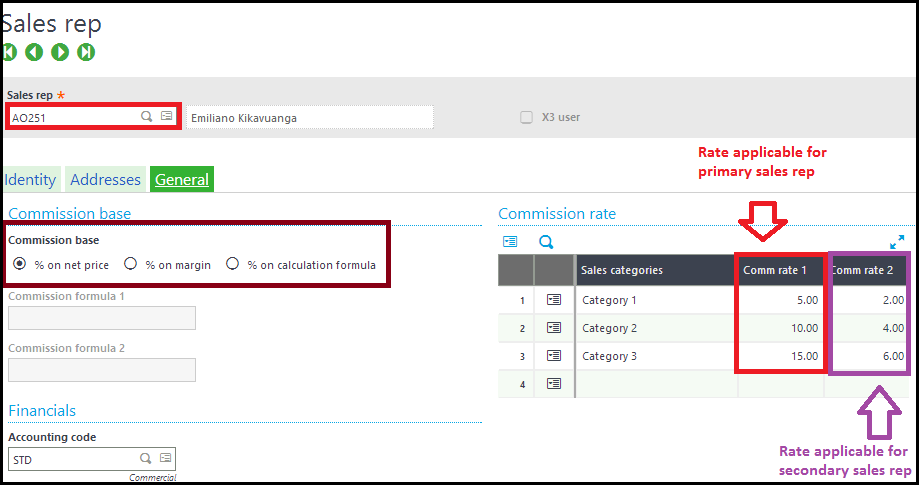
Commission Setup on Customer Master
Navigate to: Common Data>Bps>Customer
Figure 2 – Sales Representative Setup on Customer screen
On Commercial tab ,under Sales reps section, choose Commission category and Primary Sales representative 1 and Secondary Sales representative 2.
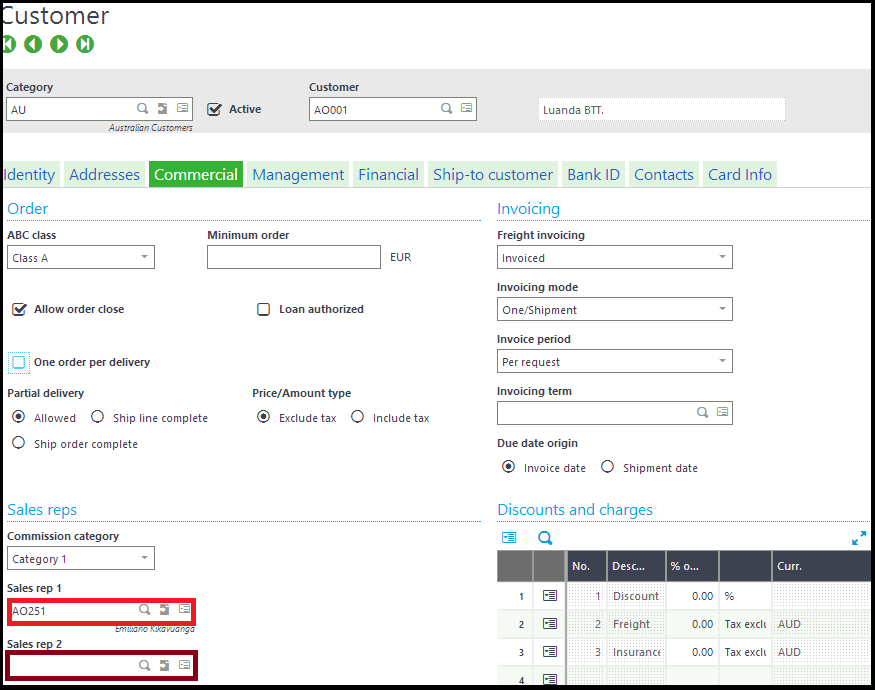
Figure 3 – Sales Representative Setup on Customer screen(ship-to customer Tab)
Ship-to customer tab also has Primary and Secondary Sales representatives which override the Commercial tab Sales representatives.
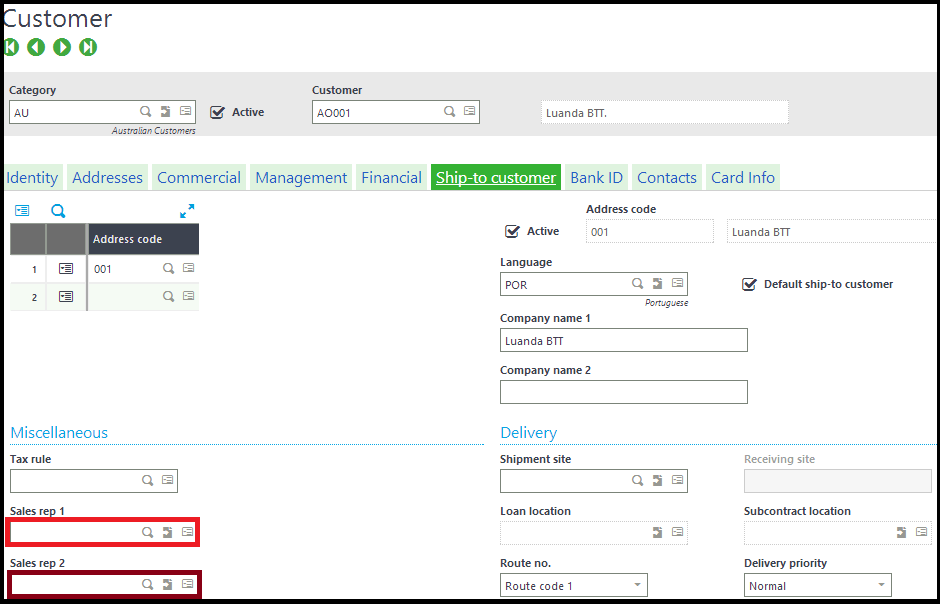
Sales Order- Automatic allocation of Sales Representative
Navigate to: Sales >Orders>Orders
Figure 4 – Sales Representative on Sales Order Screen
On Management tab, the Sales representative will automatically flow based on the customer chosen on header level.
On the Lines tab, select the action button pop up view for the product and view corresponding Sales representatives 1 and 2.
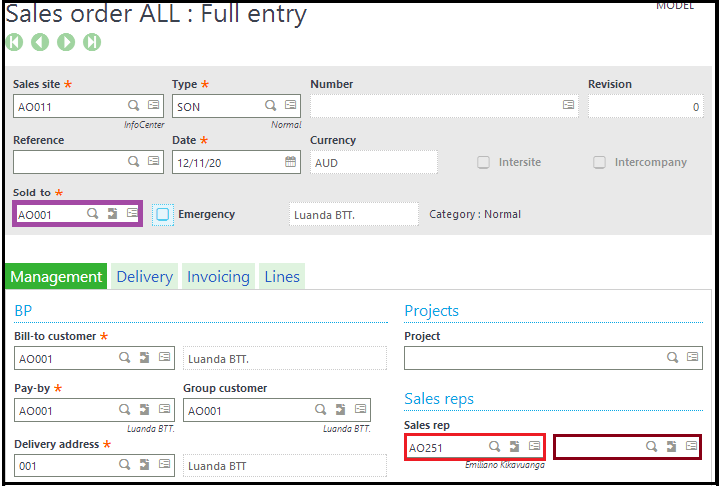
Sales Price List Setup For Sales Representative
Navigate to: Setup>Sales>Price Lists >Setup
Figure 5 – Setting Sales representative commission factor on Price List Screen
On T20 Price List, price/Free tab sale representative commission, commission factor set to yes and click on Yes for “This pricing contain lines ,Do you want to continue?”, finally click on save.
This factor will flow to a sales invoice having corresponding sales representative.
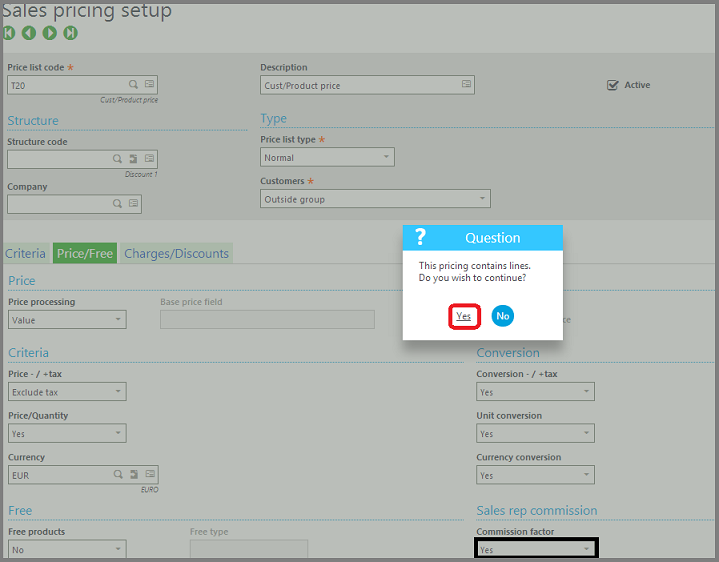
Report Selection for Sales Representative Bonus List
Navigate to: More>Reports>Reports
Figure 6: Report Screen
This helps us to understand how commission is assigned to individual sales representatives and setting up the price list for sales representative commission and report to view sales representative bonus.
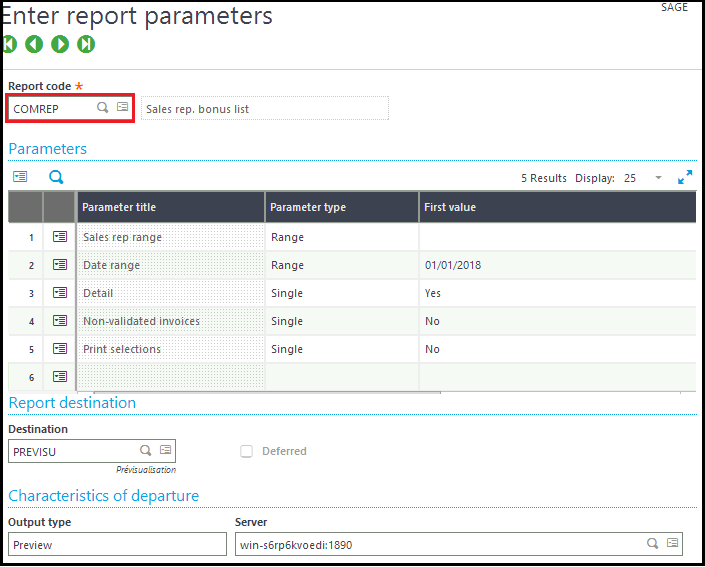
For more information on Sage X3 contact us on info@sysfinpro.com or by phone on +27 12 880 0258.
