+2712 88 00 258
KB20210106/01: Sage X3 Tip & Trick – When and how to use the Delivery Auto Invoicing function

This function is used when the same customer has multiple deliveries/ship-to addresses, but want to create only one invoice per site. The user will have to specify period for which the deliveries grouping will take place, e.g. all deliveries for the week will be grouped onto one invoice. The generated invoices can be accessed using the Invoices function. They can then be validated one by one using this function or in bulk using the Invoice validation function.
To use this function, there must be some minor pre-setup done. This can be setup on the Customer and it can be setup on each individual sales order when the user is creating it.
1) Select the Invoicing mode on a customer with multiple sites/addresses
a) Navigate to Common data> BPs> Customers
b) Select the Customer with multiple sites/addresses, as you want to group the delivery per invoice per ship-to address
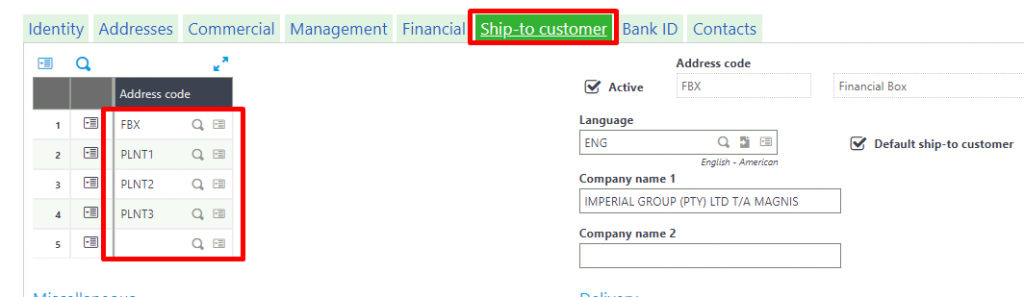
c) Click on the [Commercial] tab
d) Under the “Invoicing” section, select from “One/ship to” as the invoicing mode. This means one invoice will be created for each ship-to site, doesn’t matter how many deliveries were made
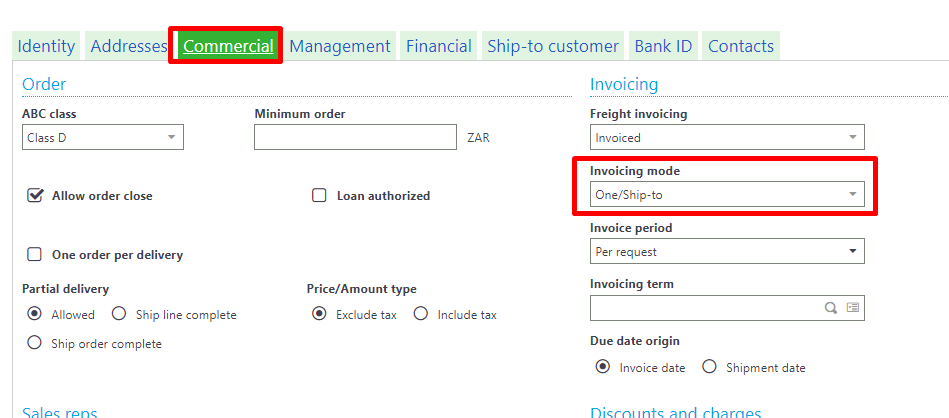
e) The previous step can also be set up when creating the Sales order under the “Invoicing”, tick “One/Ship to” as the invoicing mode as shown below
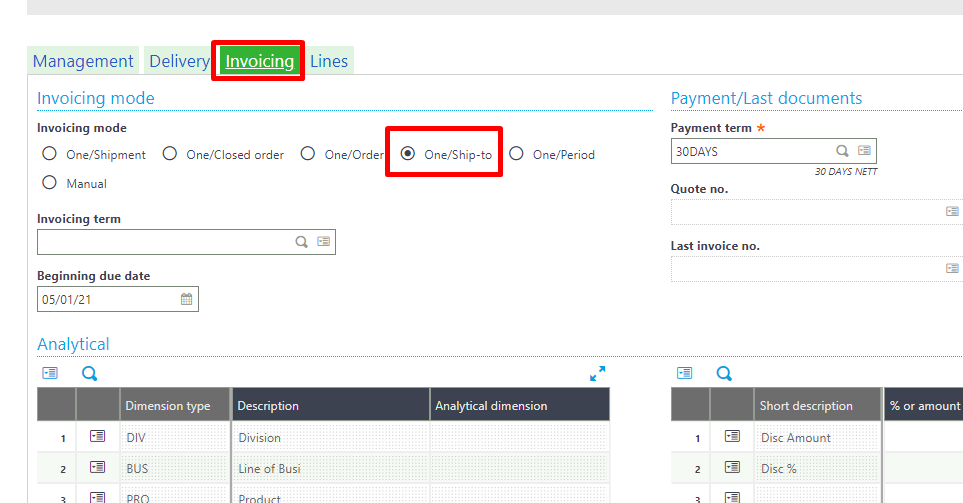
2) Now create the Sales order that will require deliveries to multiple ship-to sites
a) This sales order will require 2 deliveries to “PLNT1” and 2 deliveries to “PLNT2”
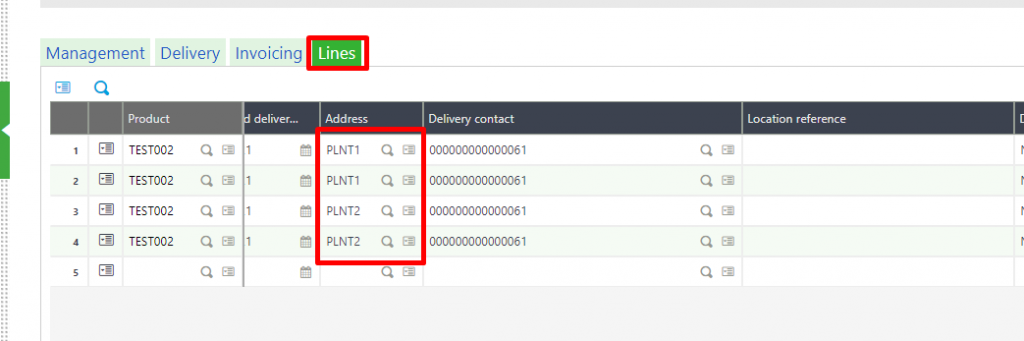
3) Create various deliveries for each line of the Sales order
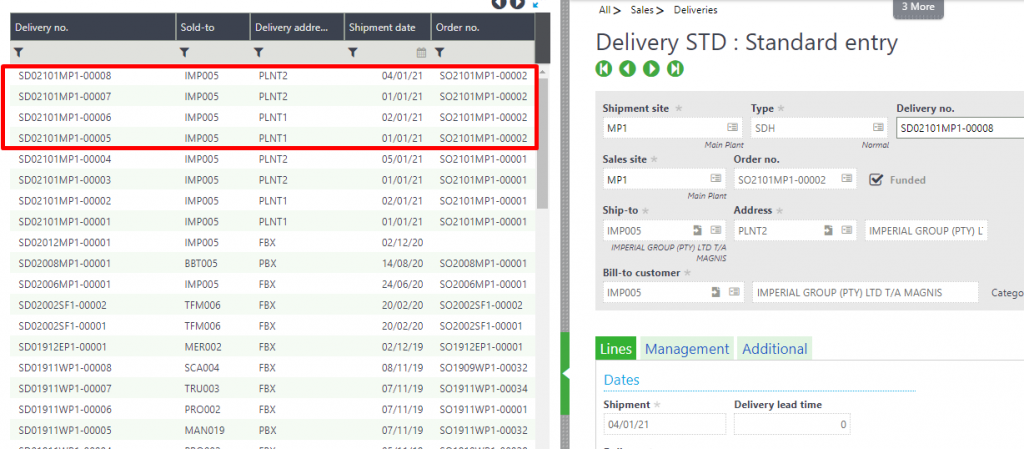
4) Now use the Delivery Auto Invoicing function to invoice these deliveries, once invoiced per ship-to address
a) Navigate to Sales>Invoices>Delivery auto invoicing
b) Under the “Selection criteria” section enter the relevant Company, Sales site, invoicing type and other relevant invoicing information
c) Next select the “Bill-to Customer” and click on [OK] in the right panel
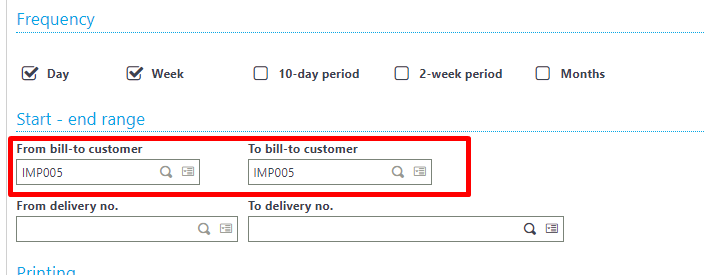
d) A Log file will open, displaying all the unposted invoices that was created per ship-to address (One invoice for “PLNT1” and one invoice for “PLNT2”)
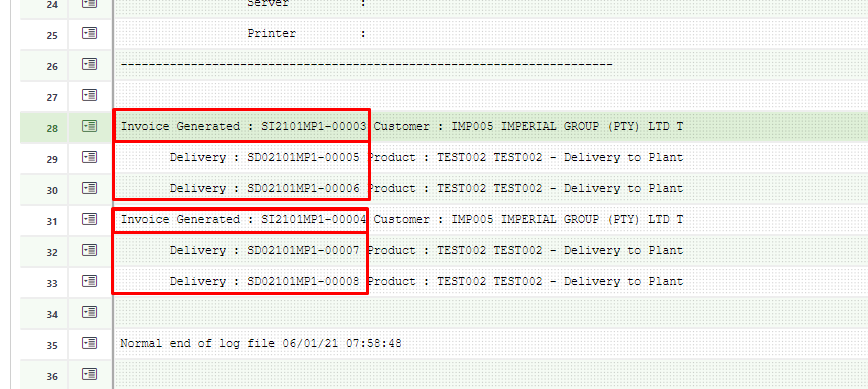
These generated invoices can be accessed under Sales> Invoices> Invoices, where it can be reviewed and posted.
For more information on Sage X3 please contact us on info@sysfinpro.com or by phone on +27 12 880 0258.
